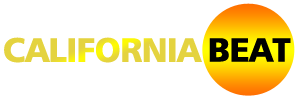Any gadget out there comes with its problems and there is the need to come up with solutions that will help users fix these problems without the need of spending money to hire a tech guy to fix these problems for them.
Everyone boasts that PS4 is the best gaming console, it’s however far from perfect. over 70% of PlayStation 4 users have reported problems while using the console. Since its release, these problems are increasing in various online communities, over 70 million users have posted problems they face with the console. Most PS4 users end up spending a lot of money on simple problems they can solve without even leaving the comfort of their home, and some will even abandon their gaming console and consider buying a new one instead of fixing the problem on their own.
Different troubleshoots are available for these problems, just because you’ve seen a different fix somewhere, it doesn’t mean our fix doesn’t apply. For some problems, you need to try different troubleshoots in order to solve the problem.
In this post, we’ll talk about common PS4 problems that are faced by users so that if you ever encounter these problems you can fix them on your console fast without the need to call Sony or wait for days before getting support online communities.
Blinking Blue Indicator Light

This is a blue line of death on PS4, whenever you notice the blue light it shows there is a problem, the pulsing blue line indicates that the console isn’t operational. If your PS4 keeps showing the pulsing blue and then suddenly powers off, it means the signal isn’t sent to the TV, and normal operation stops. This problem is more popular from early releases of PS4 manufactured since 2013. Let me share some potential solutions to this problem.
Possible solutions
- Update TV software; sometimes the cause of the problem is from the TV side. If you just bought a new TV with internet connectivity, it’s likely that an update is available and this can help fix the problem.
- Check HDMI; change the HDMI cable, it can also stop the signal.
- Check power supply; press power button on your console for up to 8 seconds, the system will beep twice and then power off. You now remove the power code from the socket, check for conspicuous damage in the AC connector.
- Check hard drive; you need to inspect the hard drive for any potential damage, make sure it’s well inserted also in the HDD bay. Ensure your PS4 is turned off.
Blinking red indicator light

This one isn’t as popular as the blue light, this indicator is associated with overheating problems when the fan isn’t working properly it leads to the display of Red indicator light and it can happen at any time.
Possible solutions
- Take a break; you should take some break especially if you’ve using the console for a while. What you want to do is to power off your PS4 and remove the power code so that it’s completely off. When it cools down, you can power it up again. You should allow it to rest for at least two hours.
- Take the console in a well-ventilated area; you can bring it close to a fan and placing the console vertically, don’t cover it up, just allow enough air to circulate.
Damaged or faulty HDMI cables

Consoles built-in HDMI port can be damaged or some pieces of metals are found to be blocking the connection or sometimes the HDMI cable isn’t working.
Possible solutions
- Check HDMI ports; you should test the cables to ensure the problem isn’t from them, check for leaks or any issue, try replacing another cable and if it works it means the previous cable has some fault.
- Bend back the metal; if metal obstruction is found in the port, you should bend it back in place, but have to be careful as not to cause more damage.
Running of storage space

If you’re using early versions of PS4 that come with 500GB, you’ll definitely run out of space especially if you’re playing games like ‘call of duty; modern warfare’, these games come with heavy updates and before you know it, you’re already out of space.
Potential solutions
- Connect external hard drive; the PS4 console works fine with 3.0 USB hard drive. Just plug your external hard drive and go to settings to select it as the extended storage option.
- Swipe your PS4 internal storage; one thing about PS4 is that the internal storage can be replaced with another bigger storage. Any 2.5-inch hard drive with storage above 160Gb will work.
Connectivity problems

Another common problem experienced by user especially when they try to login to the PSN account and want to download games. It can be server problems from Sony and can be your network settings have been changed.
Possible Solutions
- Update router software; this info will be provided in your router manual on how to update the software, or you should contact your internet service provider.
- Unplug and Replug; it’s an old method and still works. you need to disconnect all power to both your console and the router, remove the plugs and after some minutes you should reconnect again to see if the situation is fixed.
These are some common problems for PS4 users, the list can be longer than the ones we’ve shared, but at some point in time, most PlayStation 4 users encounter some of these problems. It’s always good to learn about these problems so that you can tackle them when they arise.
Don’t forget to subscribe to the PSN Plus Membership that allows you to enjoy games for free, it only costs $9 and you can subscribe with your PSN cards, either you buy it or request gifts from loved ones. The PSN membership isn’t something you want to miss out on as a PlayStation user. PSN gift cards are available for as low as $10 PSN cards, redeem these cards, and subscribe to the PlayStation Plus membership. For more information click here.